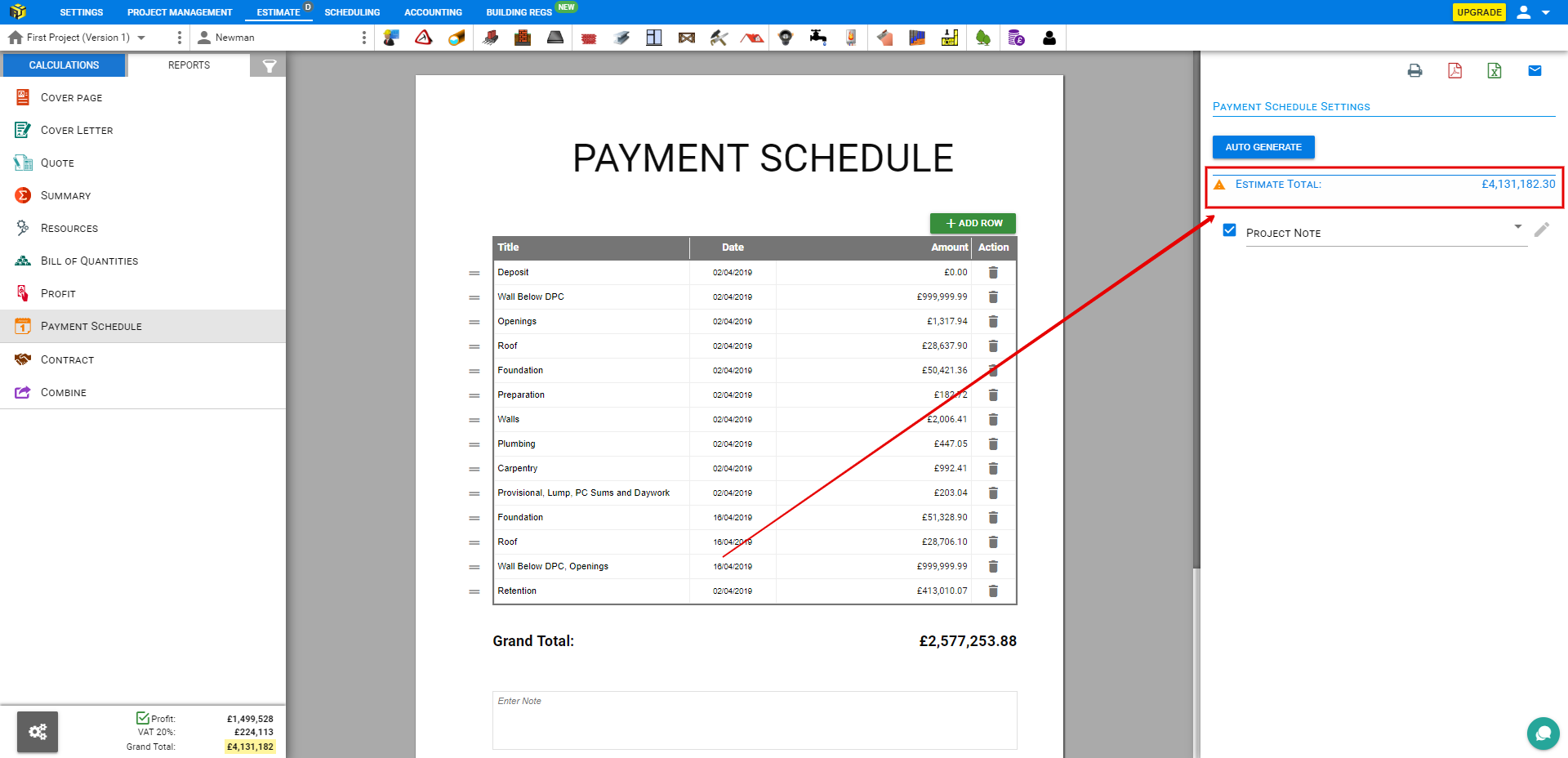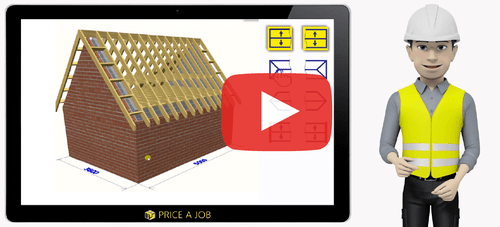Switching between CALCULATIONS and REPORT panel
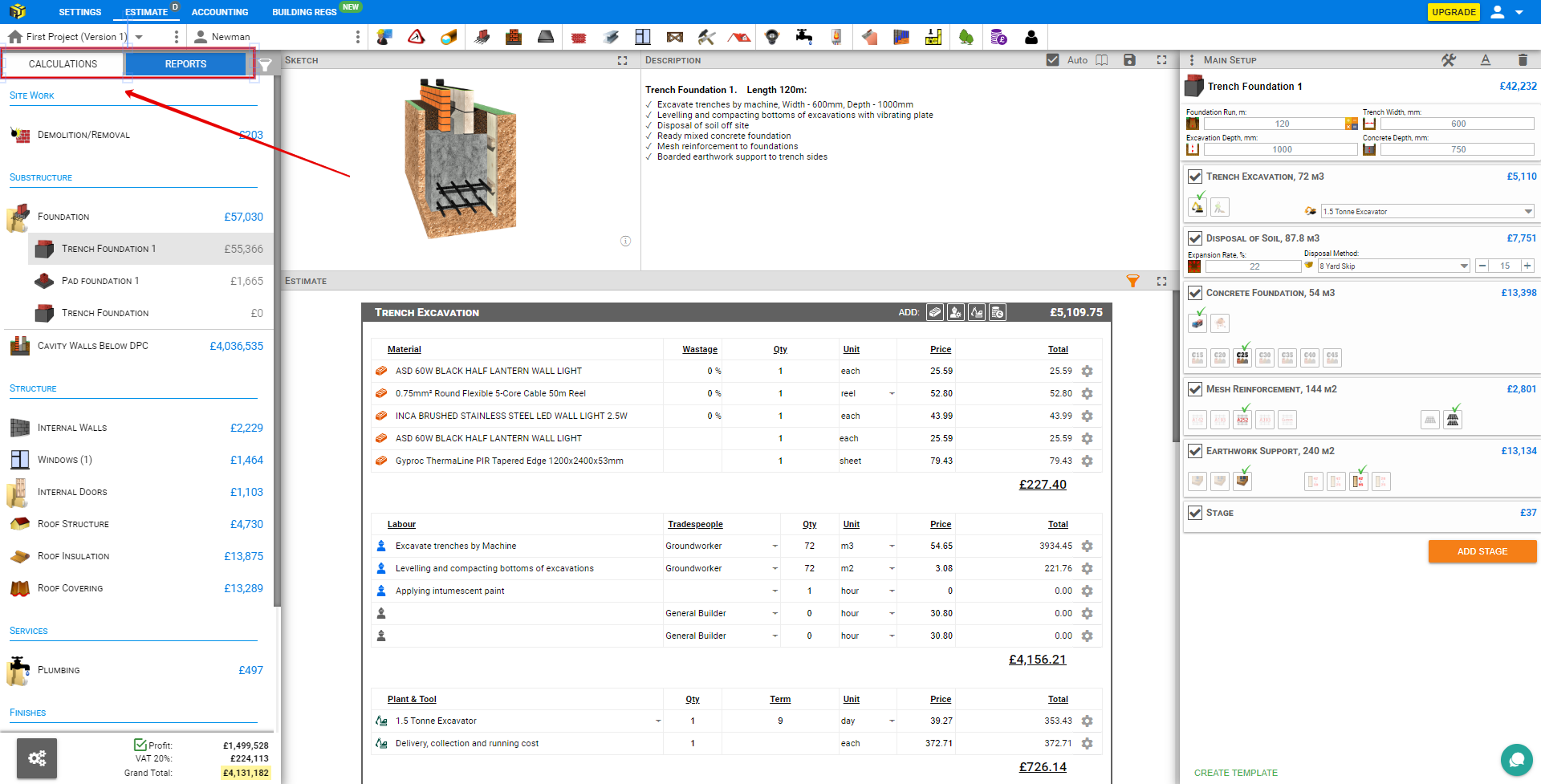
By default, all the Categories (Material, Labor, Plant & Tool and Other Costs) are available and enumerable.
Project Categories Filter allows filter All Modules or adjust categories in picked modules.
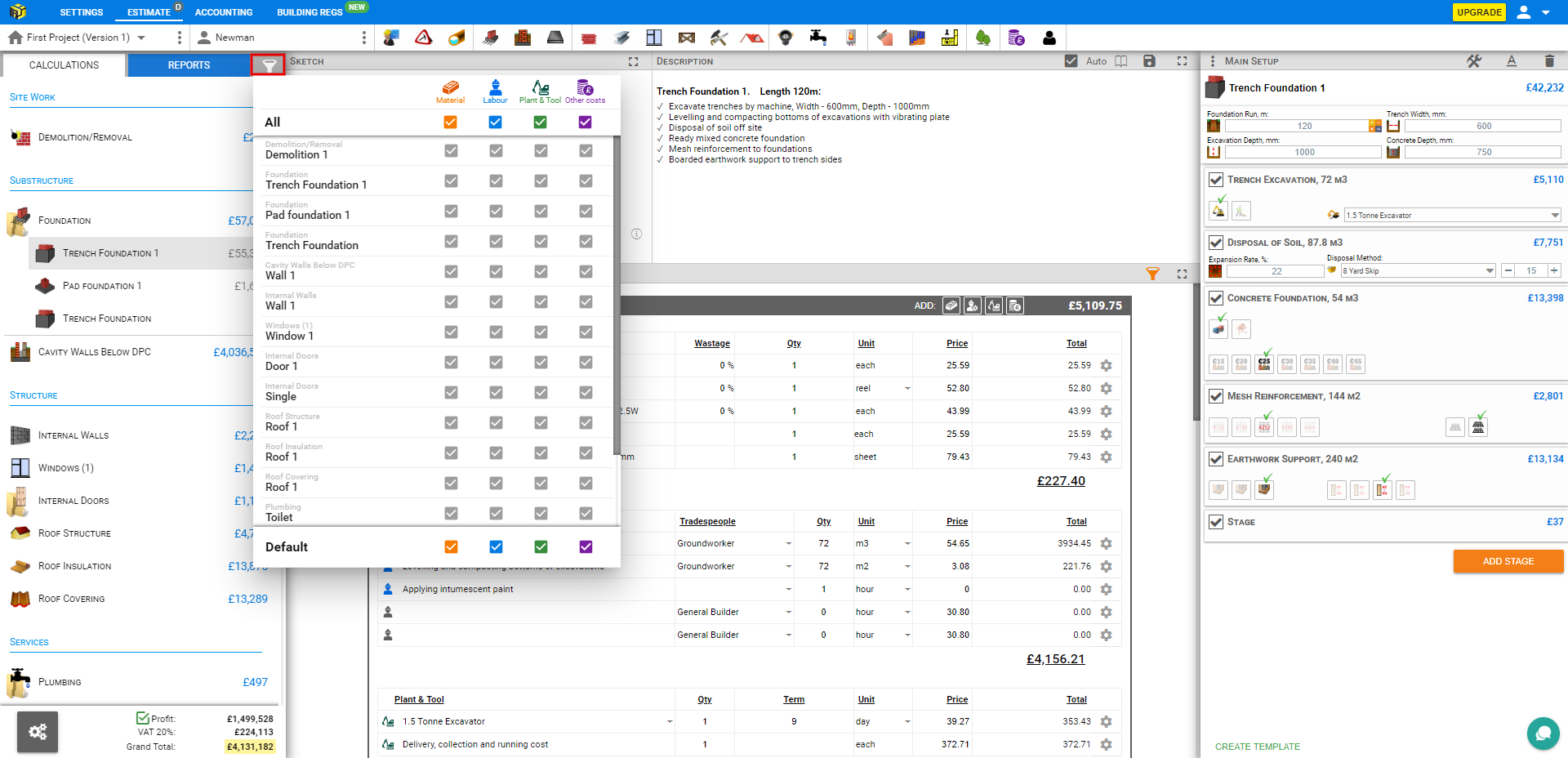
Reports Pages provide view and ability to finalize appearance of the page content. To change Logo, Header and applying Templates on the output needs go to the Preview Page.
Choose one of the output formats by clicking the buttons in the top right corner of the screen. It fired Preview Report modal window with Download button in the right bottom top of the modal.
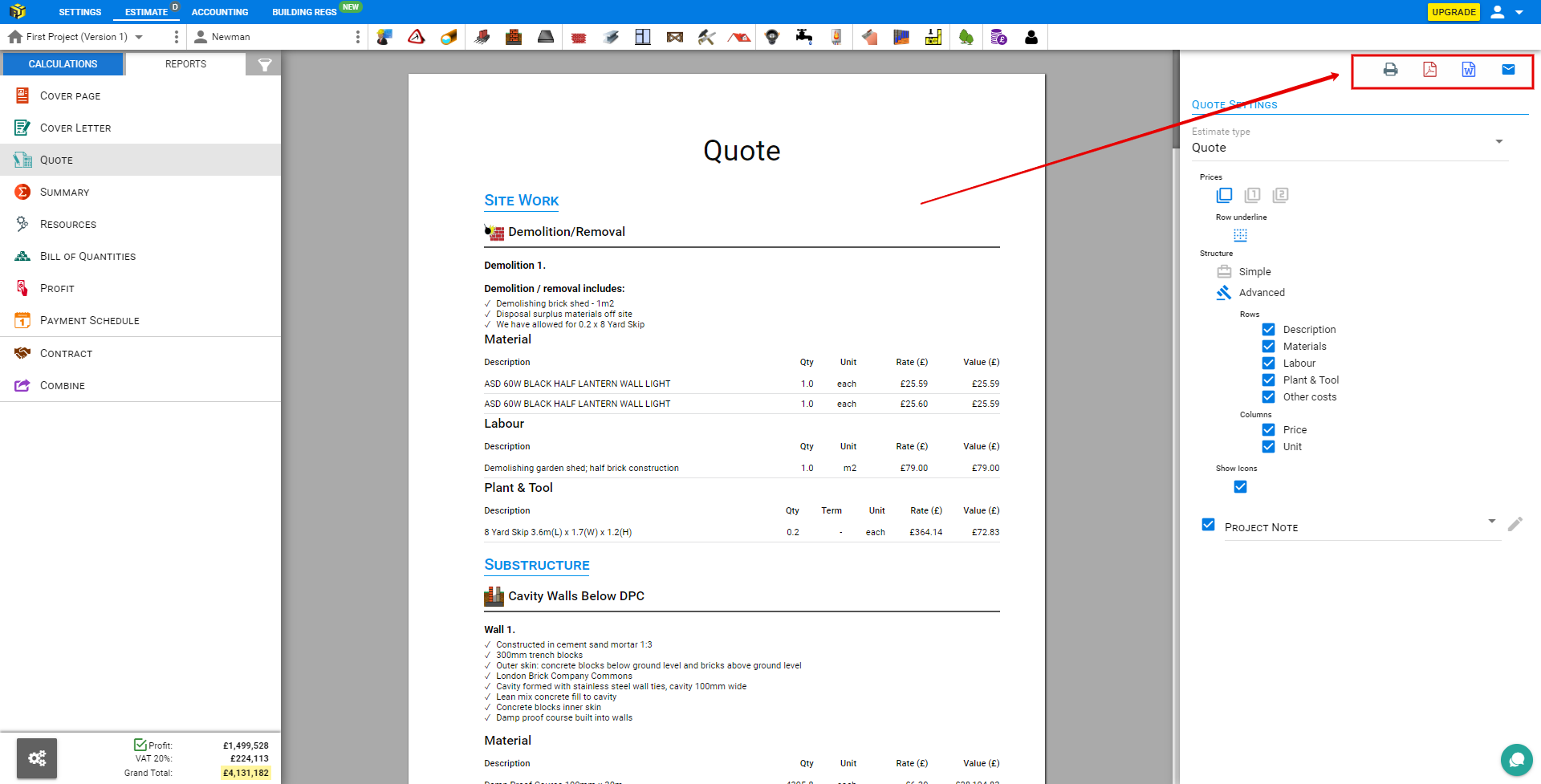
Choose which one will be exported in a bulk to Download as a single file or Attached to the mail. In case of Download be sure to set appearance of the chosen Reports in advance. Clicking on the Export button directly calls File to download. Clicking on the Mail Opens
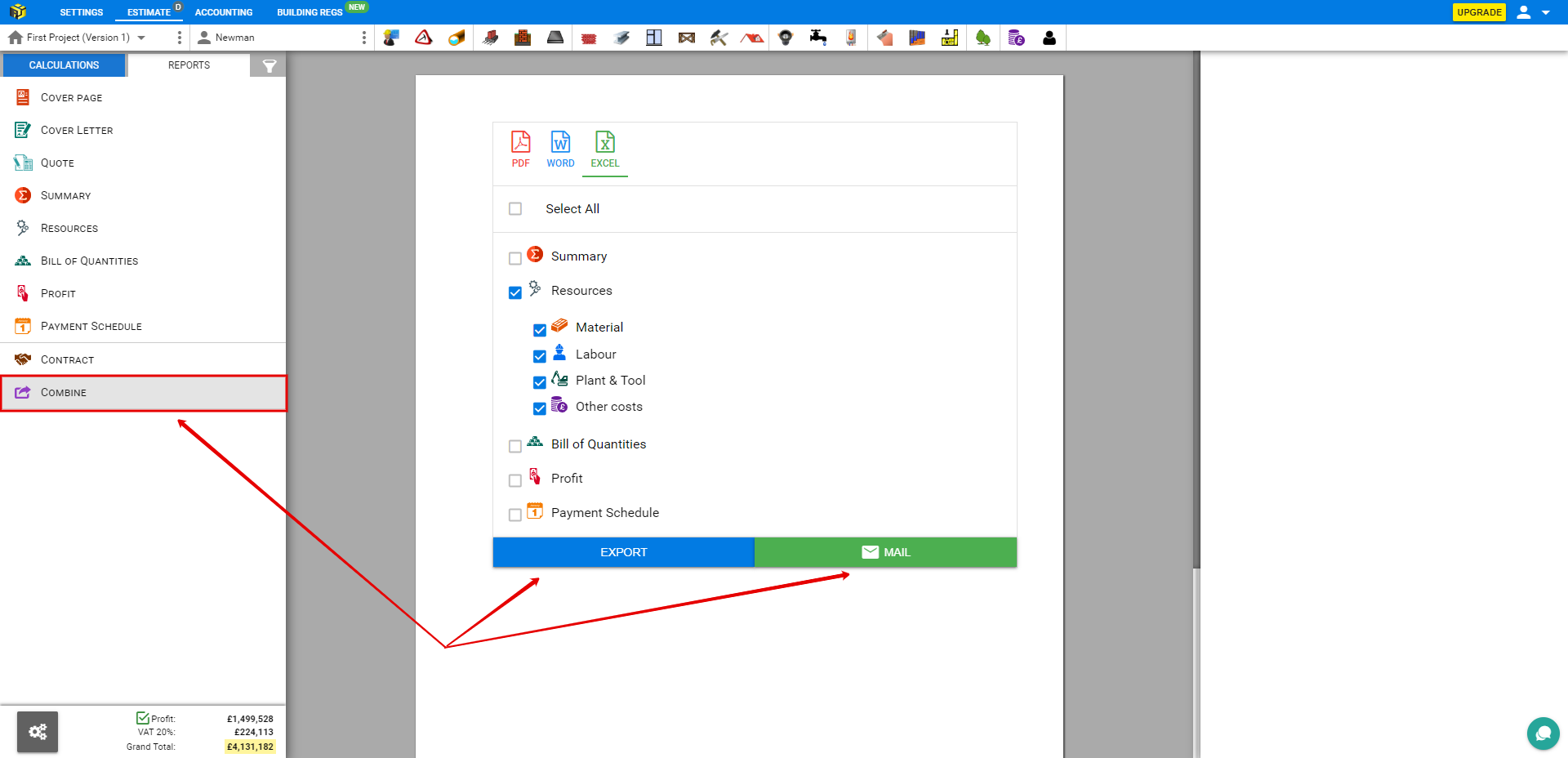
There are two ways to trigger the mail of the Reports Pages.
Generally, there is no big difference how to call the modal, because as soon as it appears you got in a footer the Attach File button, that gives option Combine multiple reports in a one or attach them one by one.
To attach file, click the Clip icon in the modal footer. If attachment is chosen, it’s preview is available in a Side panel. Click on the Pencil icon to Edit it in a separate Preview window
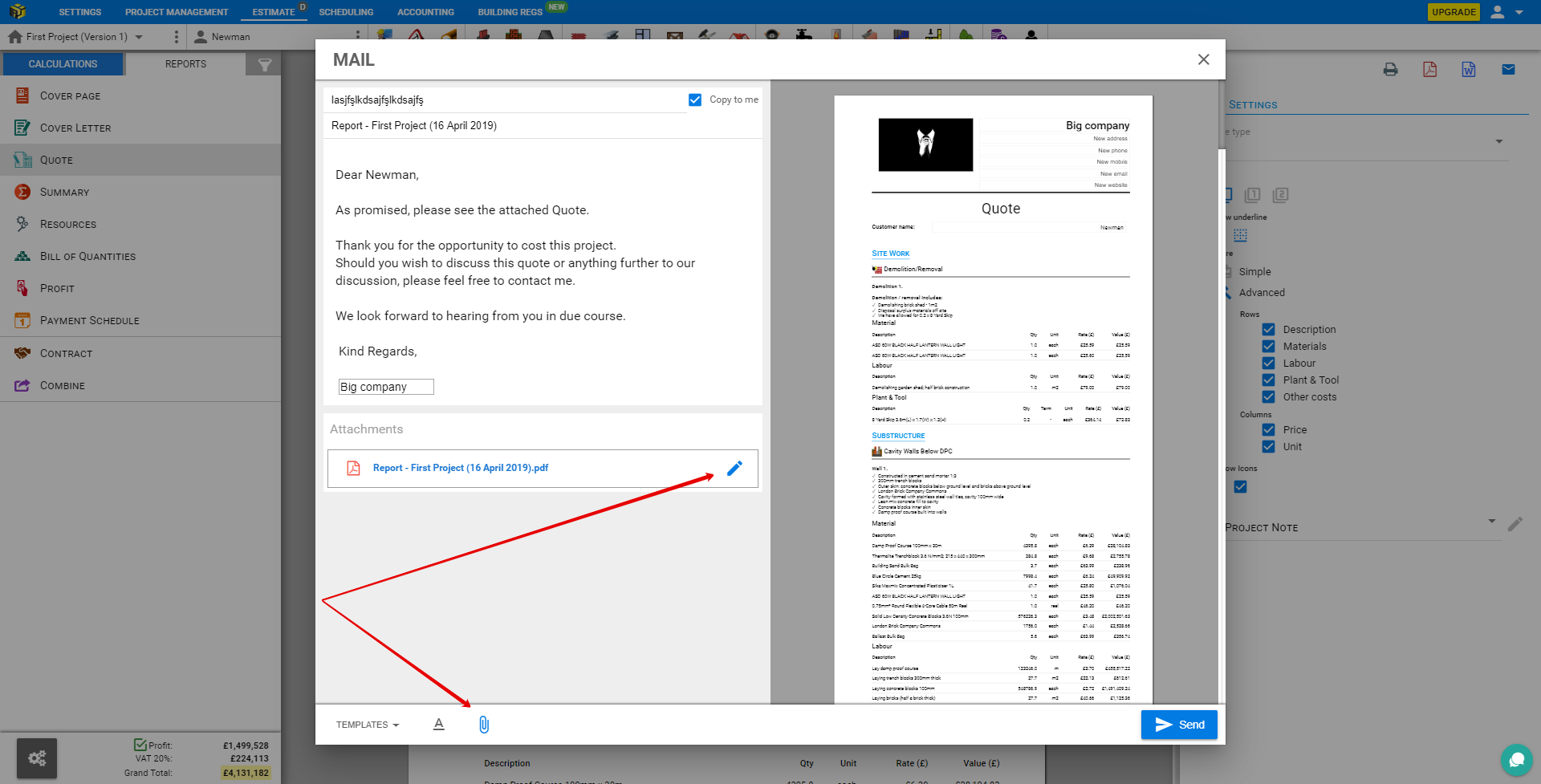
Use one of the predefined Templates or create email that you would like to use as a Template for the next mails and click Save New Template button.
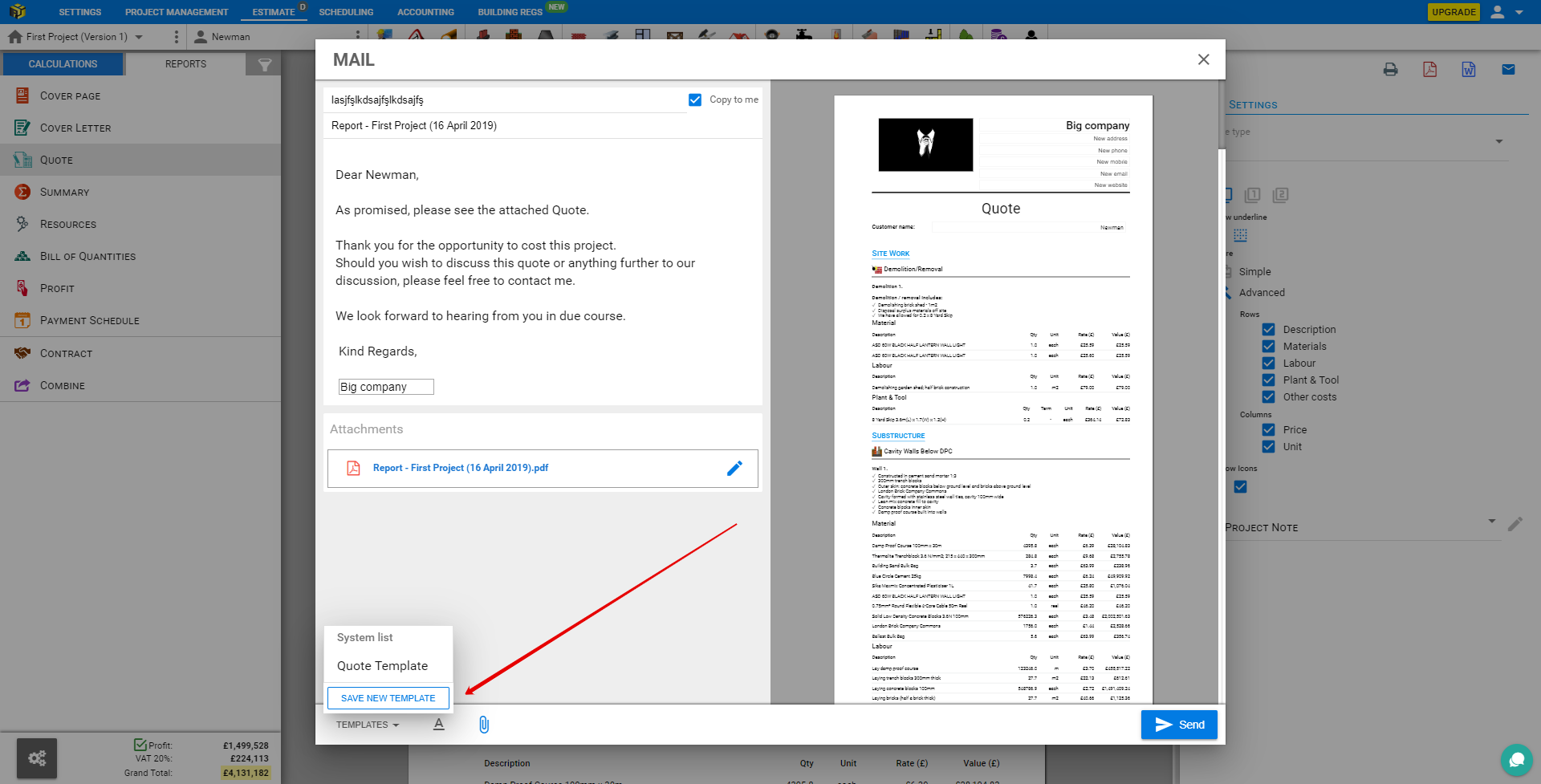
To edit message tap on the Text button in the modal footer. The Edit Bar will appear in the Editor window.
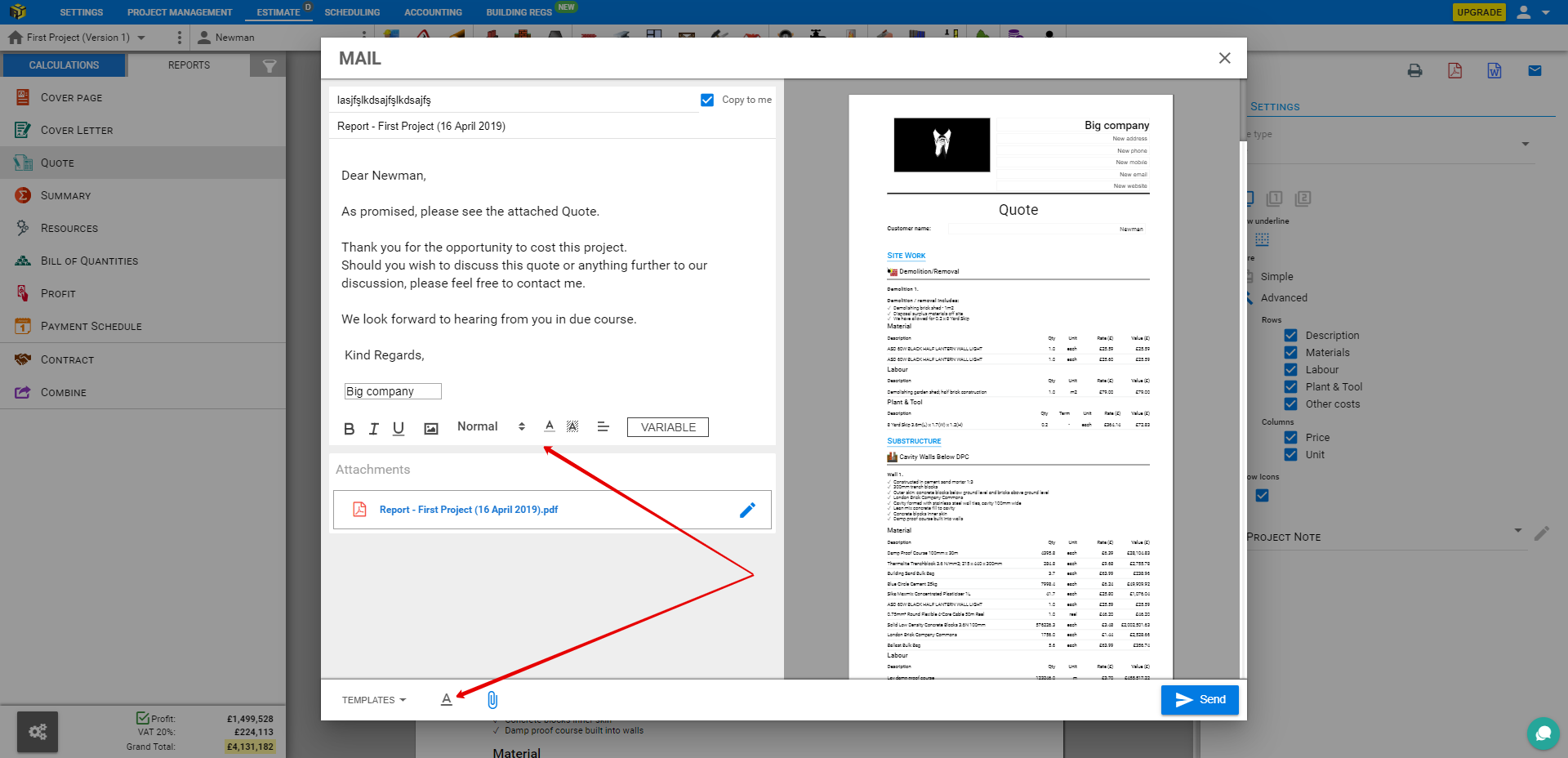
To copy message to the email address, mentioned in Profile leave Copy to mecheckbox checked.
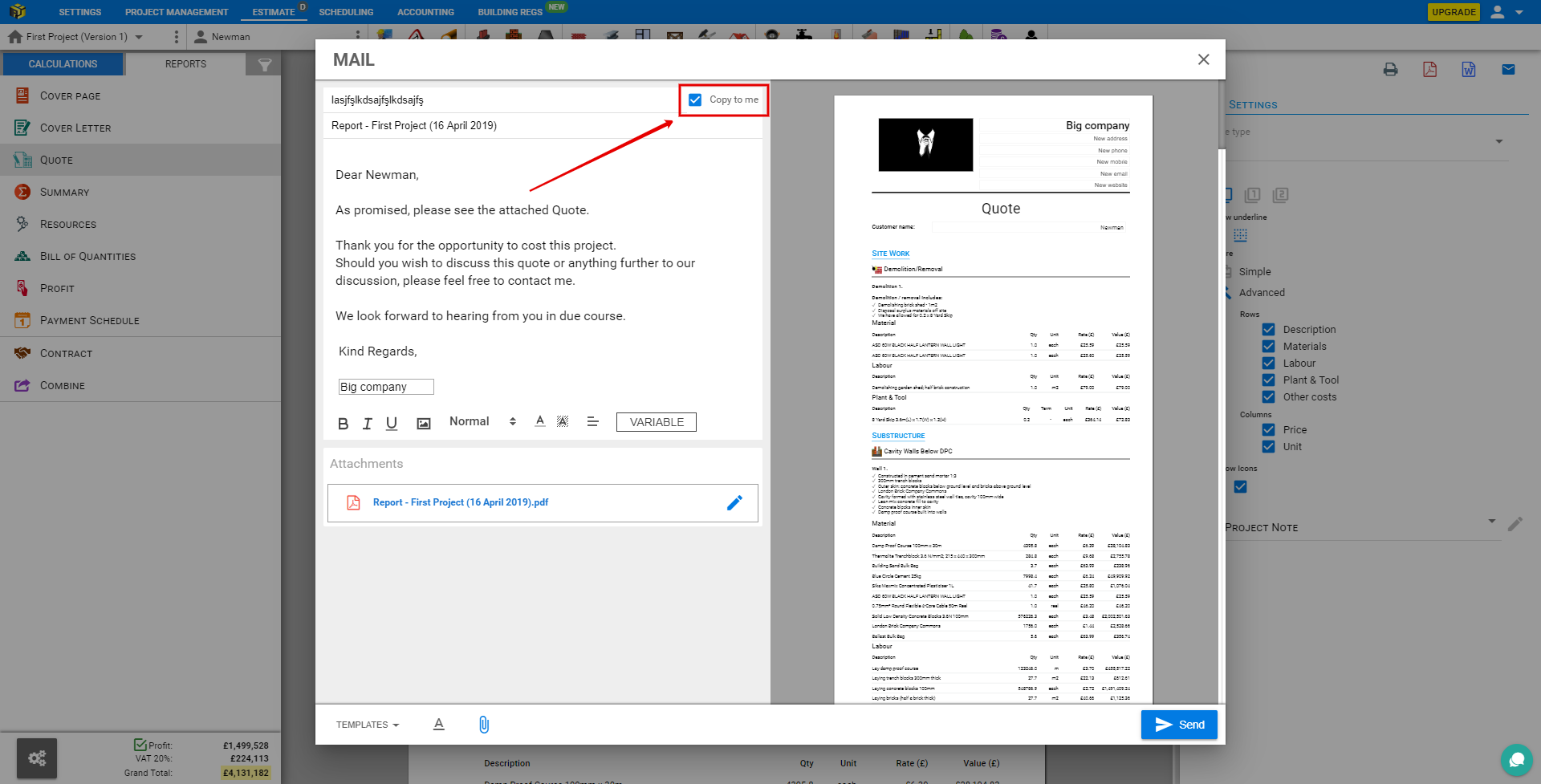
Auto Generate button calls modal where you could adjust parameters.
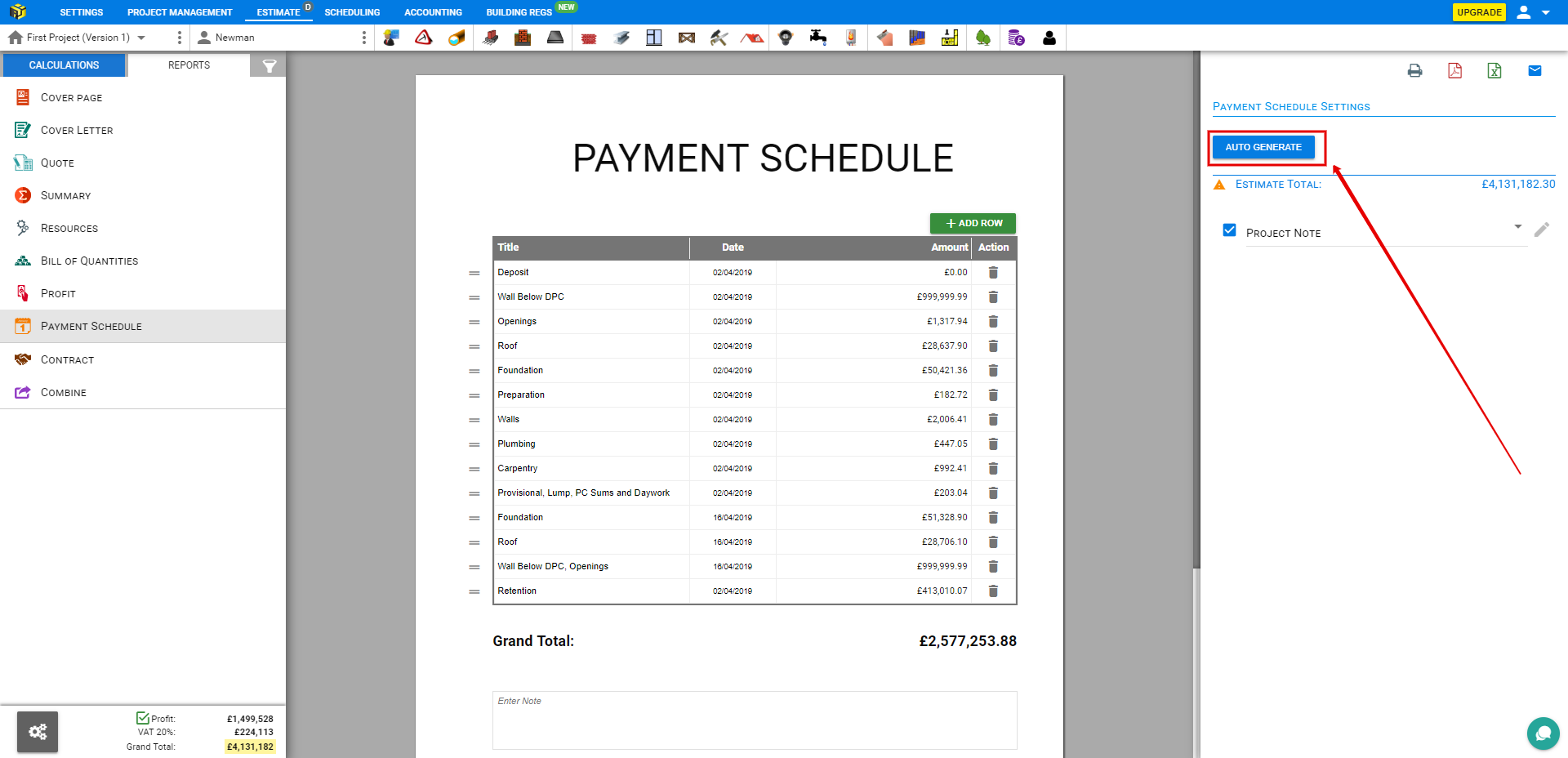
Auto Generate Modal allows adjust Amount and Percentage or even switch off/on Deposit and Retention checkboxes.
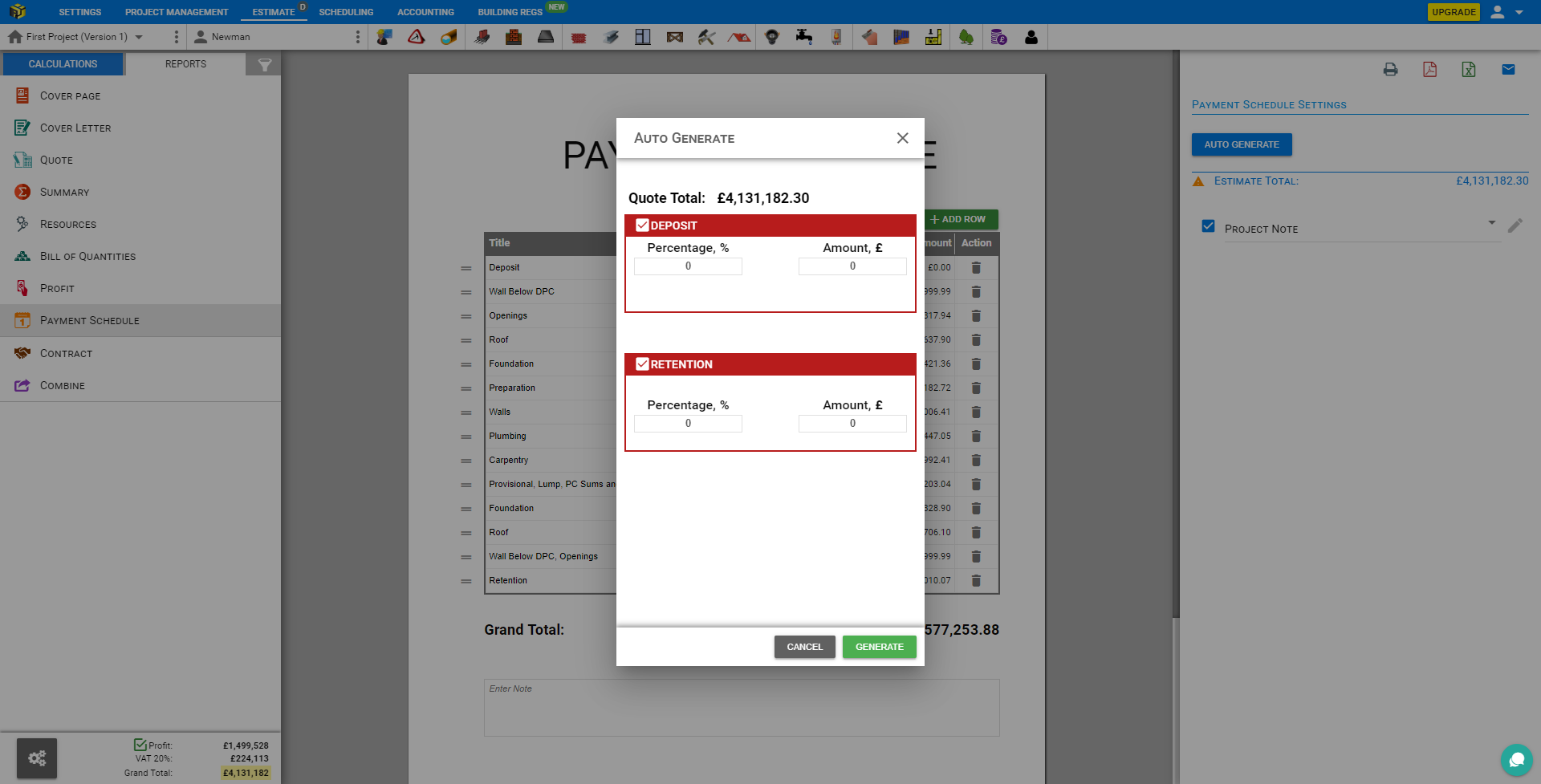
Click on the Add Row button to enroll the Estimate Modules Costs to the Scheduled Payments.
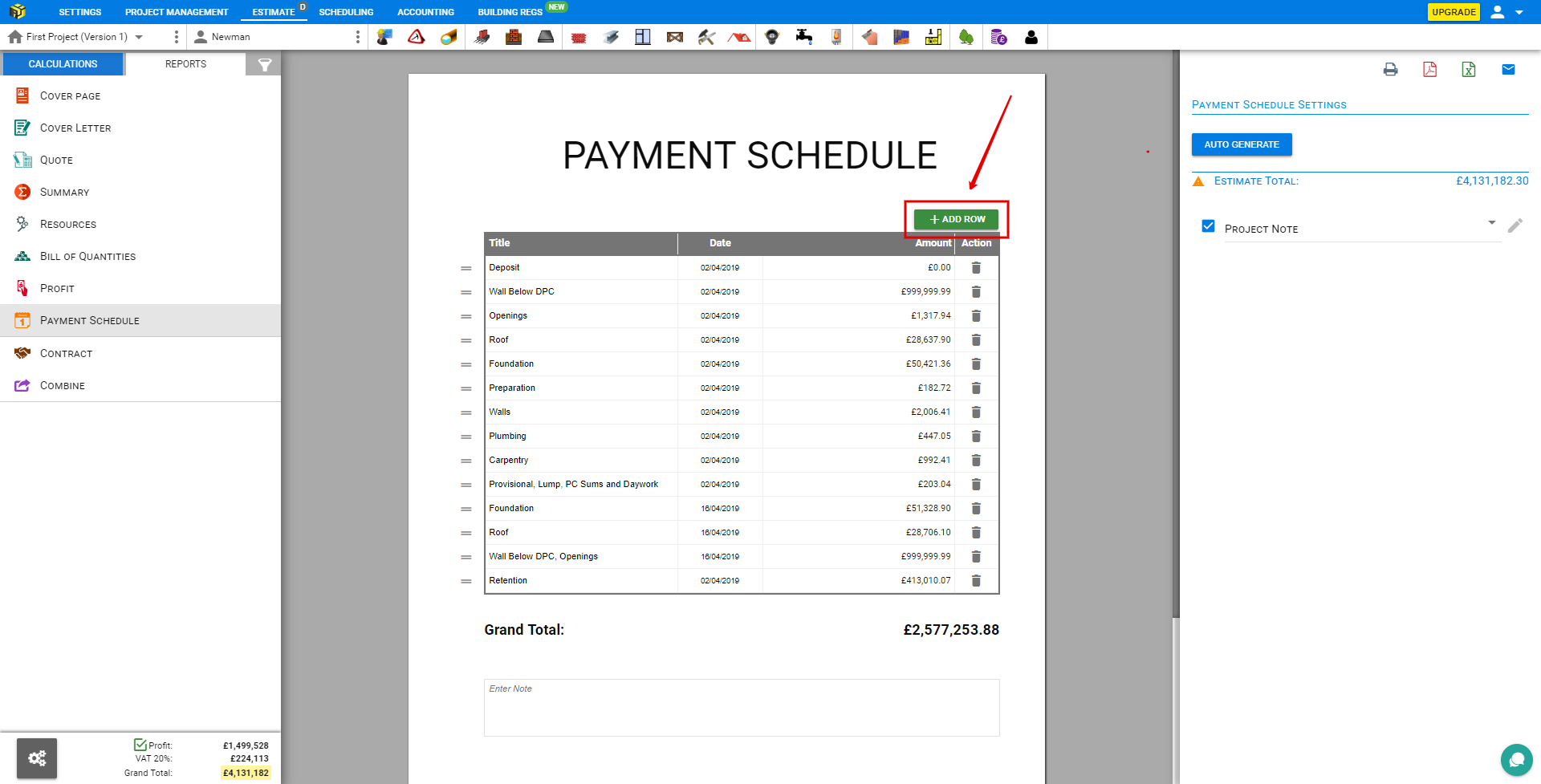
There are some options how to add Costs of Modules to the Payment Schedule:
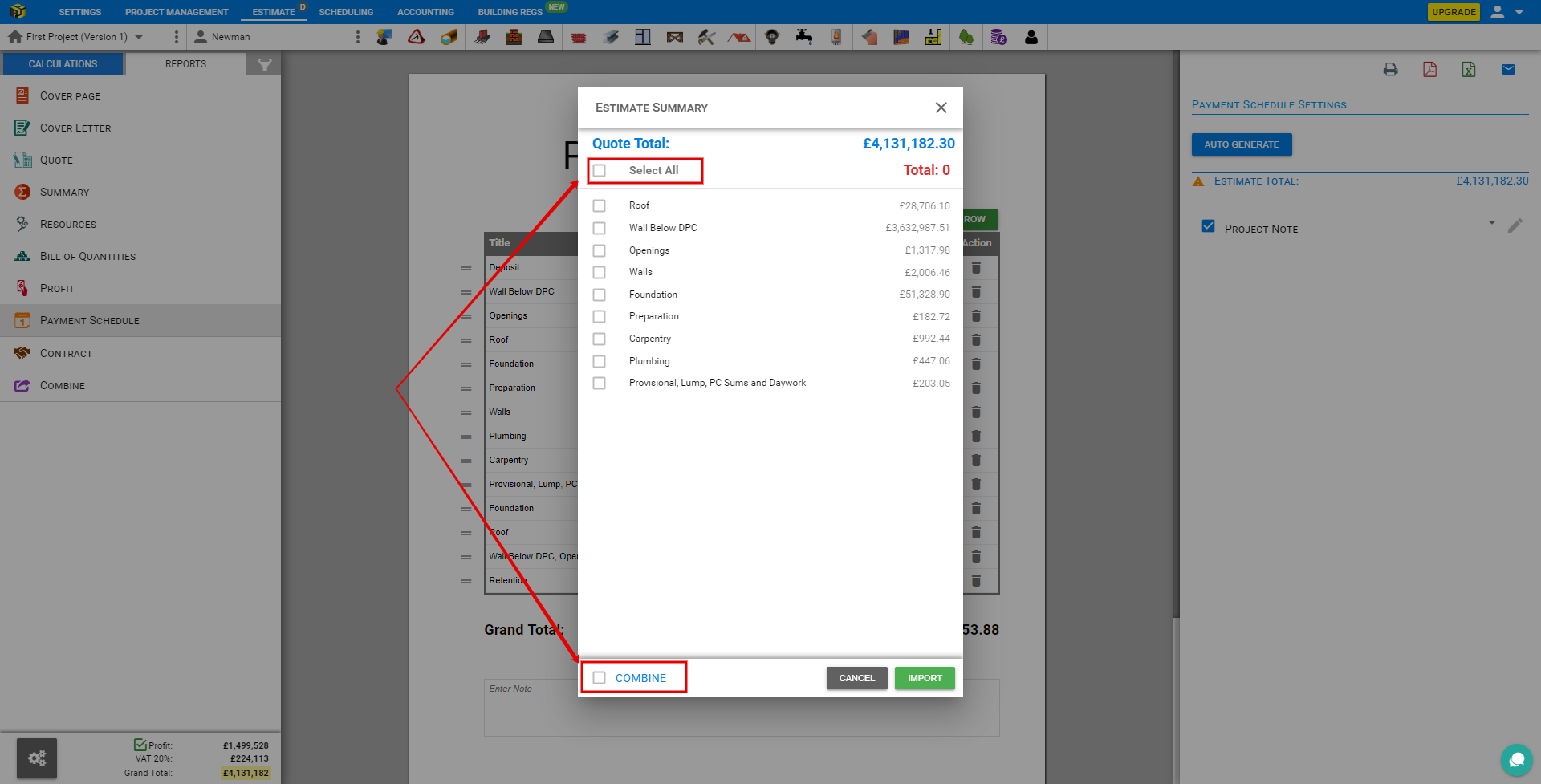
There is an Attention Sign appears before Estimate Total row, in case Estimate and Payment Schedule total figures are differing